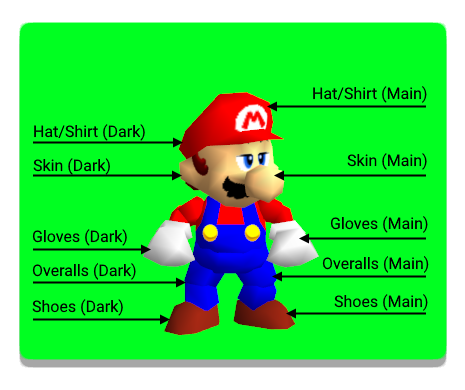Appearance Settings
This is a window that allows you to edit Mario’s appearance, such as his colors and shading. This window can only be accessed if:
The game’s ROM is opened
Only if the ROM opened has a regular Mario model, such as Cjes’ Luigi or the original Mario model. Otherwise it may not work or deny its usage.
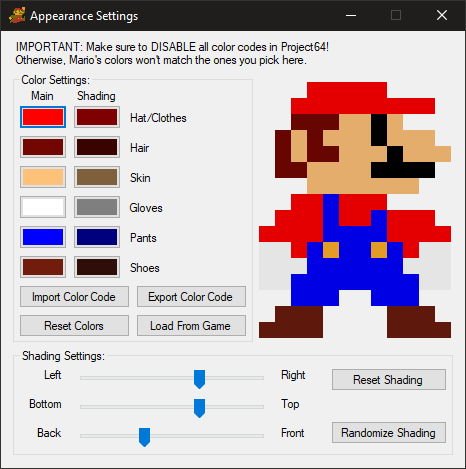
Color Settings
Shading Settings
These controls will allow you to tweak the direction of the light Mario is using.
Note
Only Mario. Level lighting is not affected.
Imagine that the light Mario is using is an invisible lamp. These controls decide where around Mario’s body this light is located.
Note
The sliders refer to the camera position, not Mario’s model. If you turn the camera, the shading won’t move along.

Reset Shading
This restores the shading values to the normal ones Mario uses.
Randomize Shading
Gives random values to the sliders. Not automatic, unlike the Color randomizer.