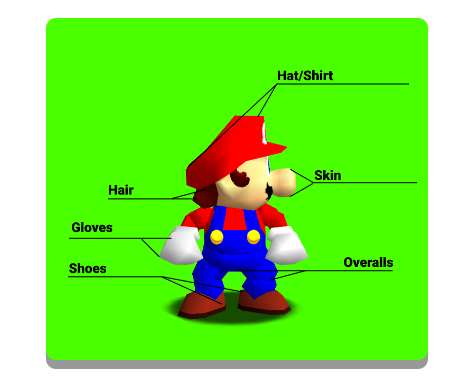Appearance Settings
This is a window that allows you to edit Mario’s appearance, such as his colors and shading. This window can only be accessed if:
The game’s ROM is opened
Only if the ROM opened has a regular Mario model, such as Cjes’ Luigi or the original Mario model; a SPARK mod such as SPARK Mario, or a CometX3 + Shading mod. Otherwise it may not work or yell about it.
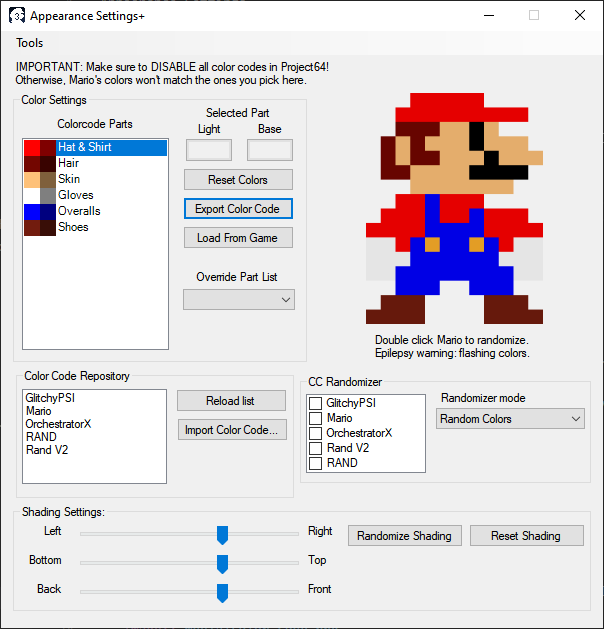
Color Settings
Color Code Repository
CC List
This list has all colorcodes that are in .txt files inside your /Colorcodes folder next to
M64MM.exe. Doubleclick a name to apply that colorcode with the current color code parts.
Reload List
This reloads all colorcodes inside the /Colorcodes folder and puts them in this list.
Import Color Code
This button allows you to paste in a color code to load it in the game as if it were just a cheat code. M64MM will read the code and will apply it. You can also read from a file.
This box supports normal colorcodes and SPARK colorcodes.
Color Code Randomizer
CC List
This list synchronizes with the one from the CC repository. Check the boxes to select which color codes to put in the list of color codes to pull from when randomizing color codes.
Randomizer mode
Selects what to randomize, between all random colors, or random color codes from the checklist.
Shading Settings
These controls will allow you to tweak the direction of the light Mario is using.
Note
Only Mario. Level lighting is not affected.
Imagine that the light Mario is using is an invisible lamp. These controls decide where around Mario’s body this light is located.
Note
The sliders refer to the camera position, not Mario’s model. If you turn the camera, the shading won’t move along.
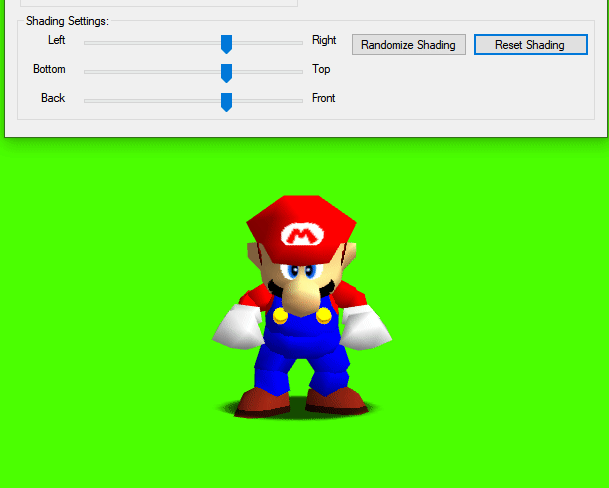
Randomize Shading
Gives random values to the sliders. Not automatic, unlike the Color randomizer.
Reset Shading
This restores the shading values to the normal ones Mario uses.