User Interface Overview
Main Window
When starting M64MM3, you will first be greeted by the main window.
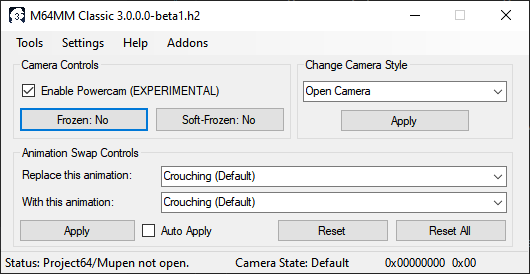
Camera controls
These are the main controls for M64MM that you’ll be using the most.
Freeze Toggle (CTRL+1)
This will toggle the Hard Freeze the camera and not allow the angle to be moved. Press this button or use the keybind to toggle between on and off.
Warning
This breaks in some levels, like Bob-Omb Battlefield. Powercam is a feature designed to aid with this.
Soft-Freeze Toggle (CTRL+2)
This option was introduced in 2.0. This toggle works similarly to Freeze, except the camera’s angle isn’t frozen. It’s useful to keep the camera static in one place while turning the angle. Unlike regular Hard Freeze, this works in all levels.
Enable Powercam
This option makes it so the camera preset is applied inbetween transitions, making some of the particularities like the strange zoom-out in certain levels to disappear.
This also carries the current camera mode to any other levels.
Change Camera Style
This option changes the Camera Style of a level to one of the integrated modes from SM64.
Animation Swap controls
These controls assist you with animation swapping without having to edit the game’s ROM.
“Replace this animation…”
The animation in-game to be replaced.
You can search for an animation by writing part of its name, then pressing Right or opening the drop-down.
“With this animation…”
The animation in-game to replace with.
You can search for an animation by writing part of its name, then pressing Right or opening the drop-down.
Apply
Applies the currently shown animation swap.
Auto Apply
Makes it so every change you do immediately reflects in the game.
Warning
This may bug out some states temporarily.
Reset
Returns the animation in “Replace this animation…” to its original state.
Reset All
Returns all animations back to their default animation.
Note
Swapping animations depends on Mario’s actions. For example, changing the Crouching animation to Swimming will not make any new animation you replace with Crouching be Swimming. It will only affect the original place where this animation is played.
Many people usually replace the “Reading sign” animation to be able to control the head. More information about this in Mario’s Head Can Move In Any Animation!.
Status Bar
Status
Says whether Project64 is open or the program is waiting for a level to work.
Additionally, shows the base address (RAM) of the game once it starts.
Camera status
Highlights the current camera status.